Small tip – huge advantage – and one I forgot about until AJ reminded me of it yesterday: the “system information” page in Microsoft Dynamics 365 Business Centeral. An – as far as I know – undocumented feature, but one worth mentioning!
When on Business Central, Microsoft will be deciding when a tenant will be upgraded to a certain version – and you might be wondering “what is the current version of Business Central of this customer“. Well, simple: just open the “System Information” from the “Tell me what you want to do” (aka: “the search”, aka “the ALT+Q”), like this:
And there is your info:
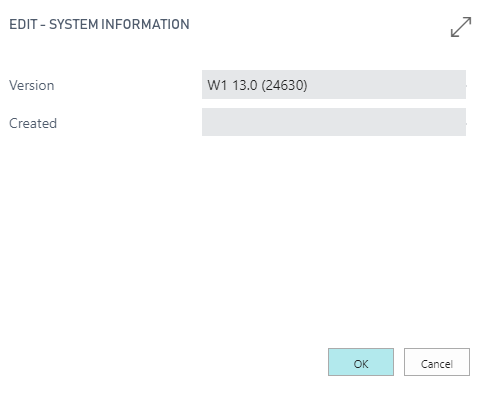
Yesterday, we had a Business Central tenant which was still on 12.3.. . We quickly knew why we still didn’t have a few events and such.. ;-).
Is that all info?
No! The system can give you more information – and this is where it really gets interesting, in my opinion. If you have any kind of error and you want to know more about it – well – just open the System Information page, and you’ll get the error, the error code, the call stack information about the error .. all interesting information to get to the bottom of it! Here are two screenshots. Can you read what happened?
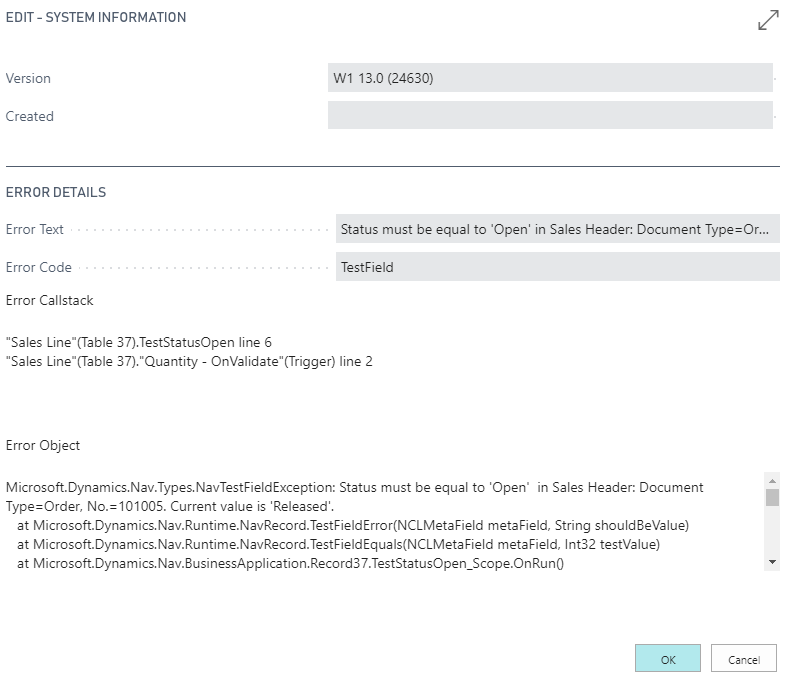
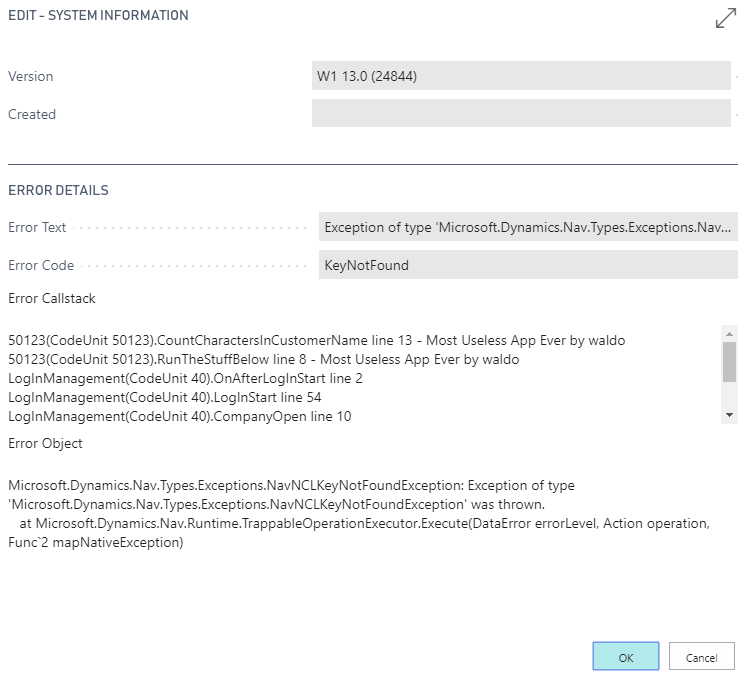
Have a nice weekend!

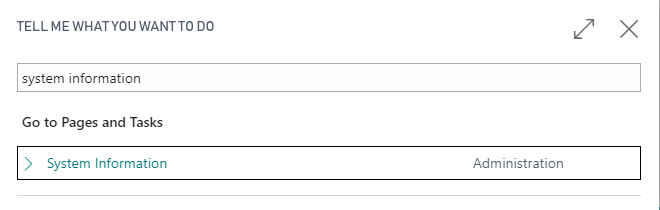
2 pings
[…] page in business central, which showed the last error, which I blogged about some time ago here. But now, they got the error info out of it (it seems), and created a new page “Error […]
[…] page in business central, which showed the last error, which I blogged about some time ago here. But now, they got the error info out of it (it seems), and created a new page “Error […]